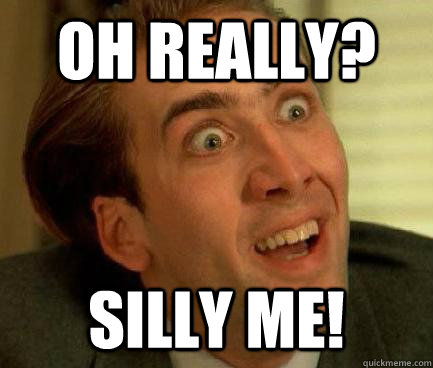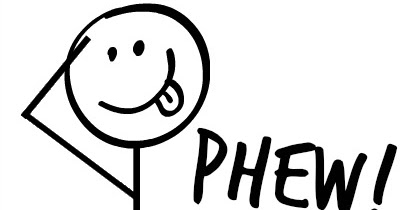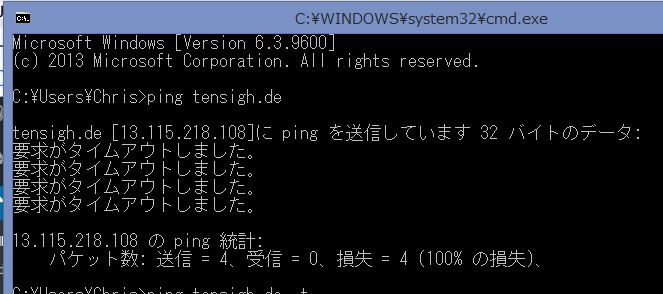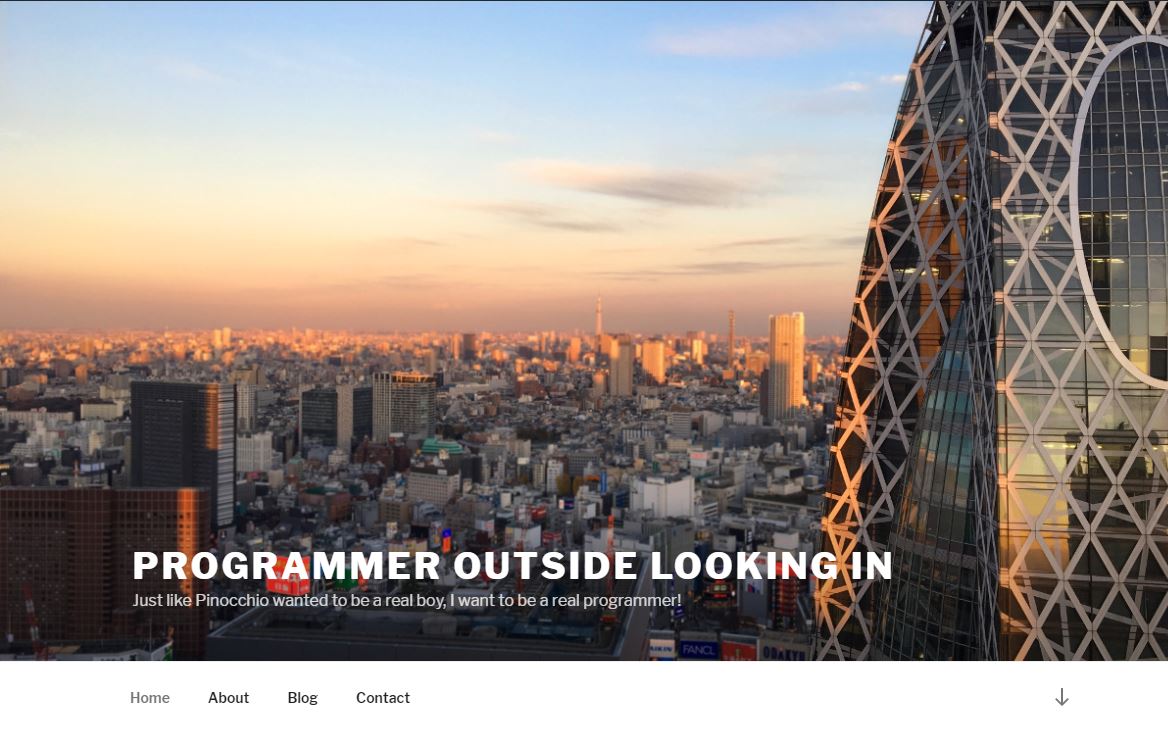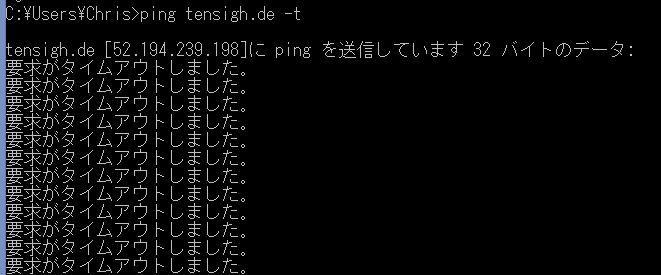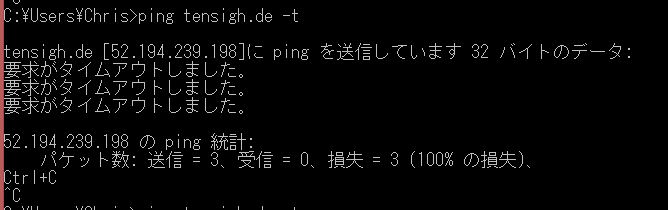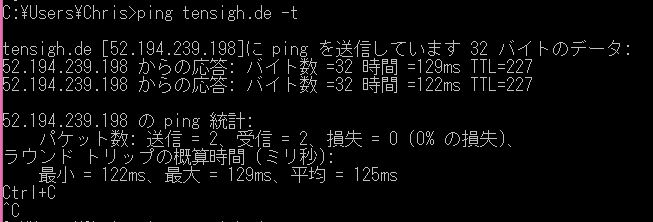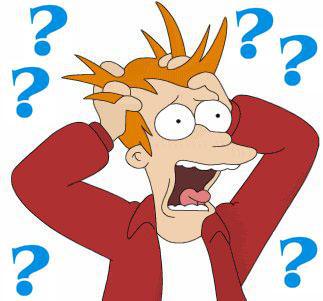I thought I would look at my website since I view it so seldom, and lo and behold, IT’S DOWN!!!

First I tried restarting the AWS EC2 instance – NO SITE!

Next, I tried to SSH in, but the IP address has changed since i rebooted.

Got the new IP, started SSH, got in. httpd and mysqld aren’t running (Dufuq?)
Tried restarting them but couldn’t!!! Have I been hacked?
After I calmed down, I saw that I needed to sudo.
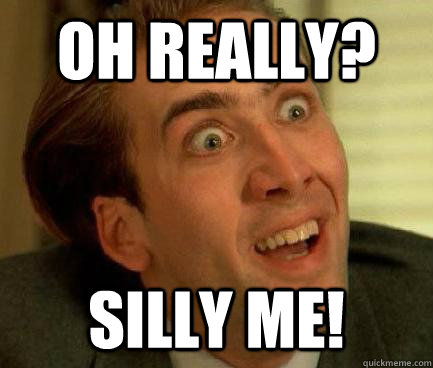
Once I did that, I was able to restart httpd and mysqld
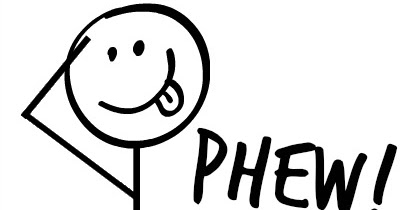
But now I can’t see the site in my browser. Clearly this is a Route 53 / DNS issue.
Updated DNS entry with new, correct IP address. Now comes the waiting game, as pinging the domain name reveals the old IP address:
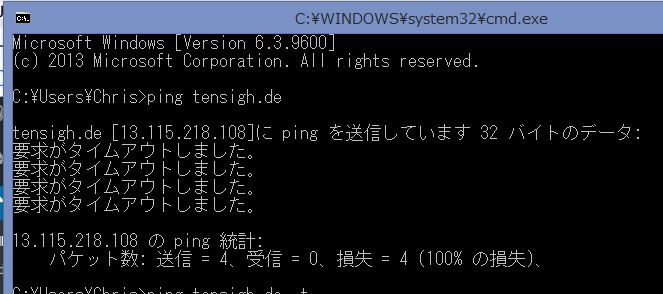
(My OS is in Japanese. Trust me, the pings were timing out).
After a few minutes, the IP address is correct and the site comes up:
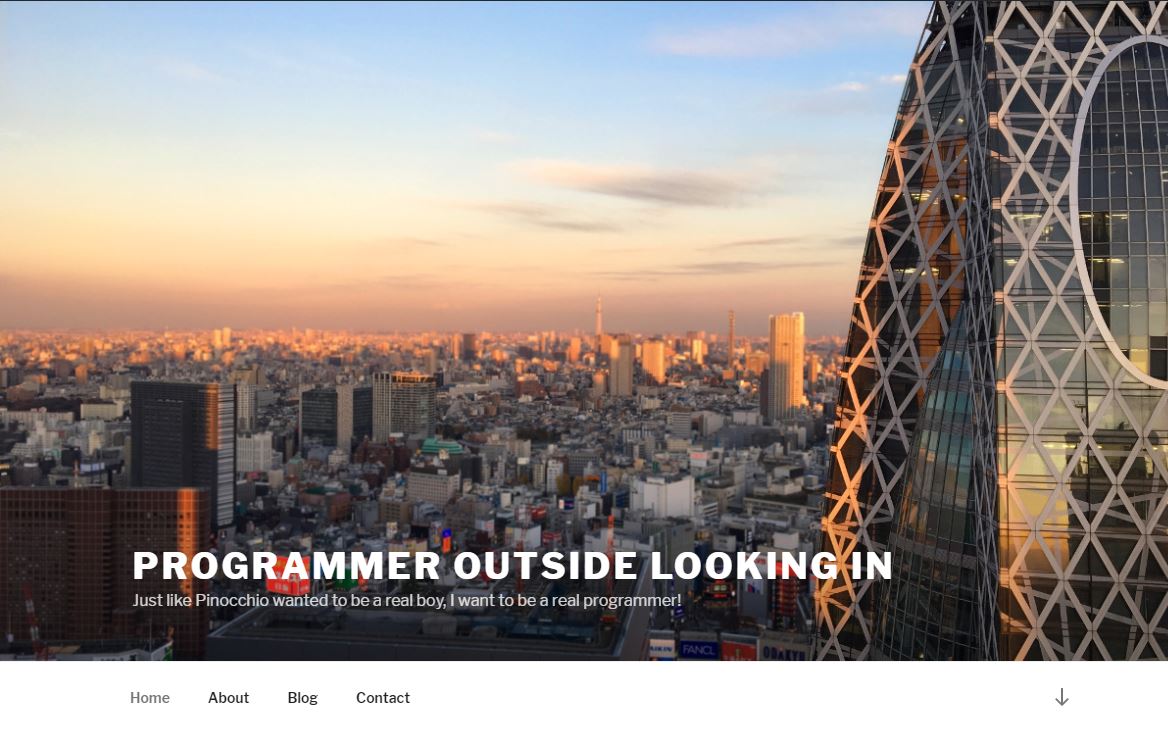
Phew! It’s nice that the right IP address shows up, but I can’t test because it’s not responding to pings:
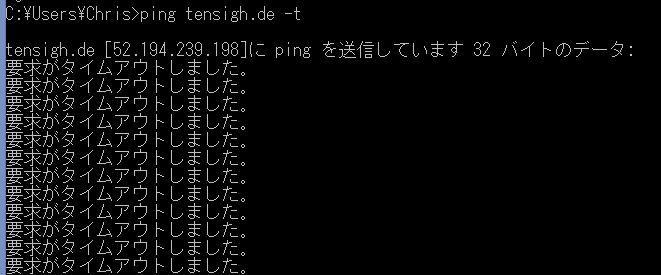
I decided to add a security policy so I can ping just for testing.
Instead of adding it to the main policy, I’m going to do the “Photoshop layer” thing and create a new policy that I can add/remove at will and apply it to the same EC2 instance.
I created a Echo reply rule and allowed it from anywhere (this is for testing).

Okay, it’s set for both incoming and outgoing. Great! Let’s test it:
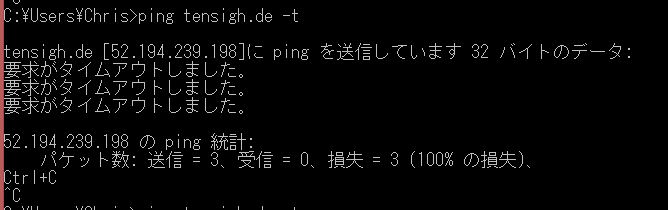
Hmmm. Failure. Oh, snap! I need to set the instance itself to allow pings. Duh!
I had to look it up, but I found the iptables command that would work best. I normally wouldn’t set this to respond to pings from everywhere but this is for testing.

Okay, the security policy is in place, the DNS entry is correct and the iptables/local firewall is set. Let’s test again:
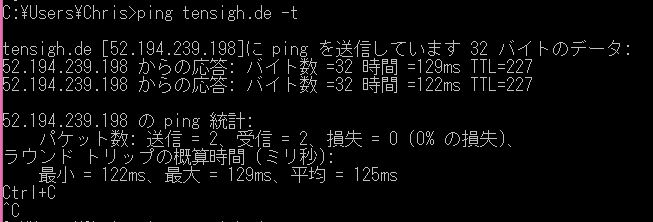
Success!! I can rest easy now. And since the ping policy is separate from the main security policy, I can turn it off/on at will, or delete it outright.
I love AWS!!